The Android Mode
The main component of Processing for Android is the Android mode, a programming mode for the Processing Development Environment (PDE) that adds all the options needed to run Processing sketches on Android devices and also in the emulator.
Option 1: Quick Install
To install the latest version of Android mode in Processing, open a Processing editor window then click on 'Install Android Mode' below.
Note: You may see a warning message. Make sure you trust this website then click on 'Yes' to install the mode.
Option 2: Contributions Manager
Alternatively, the latest stable release of the Android mode can be safely installed through the Contribution Manager (CM) in the PDE. To open the CM, click the arrow in the mode selector in the menu bar, and choose "Manage Mode...":
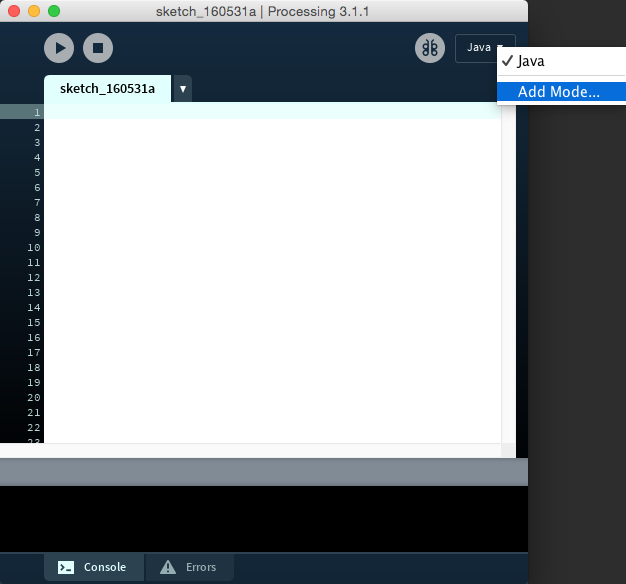
Once the CM window shows up, select the Android Mode from the list, and then click the install button in the bottom of the window:
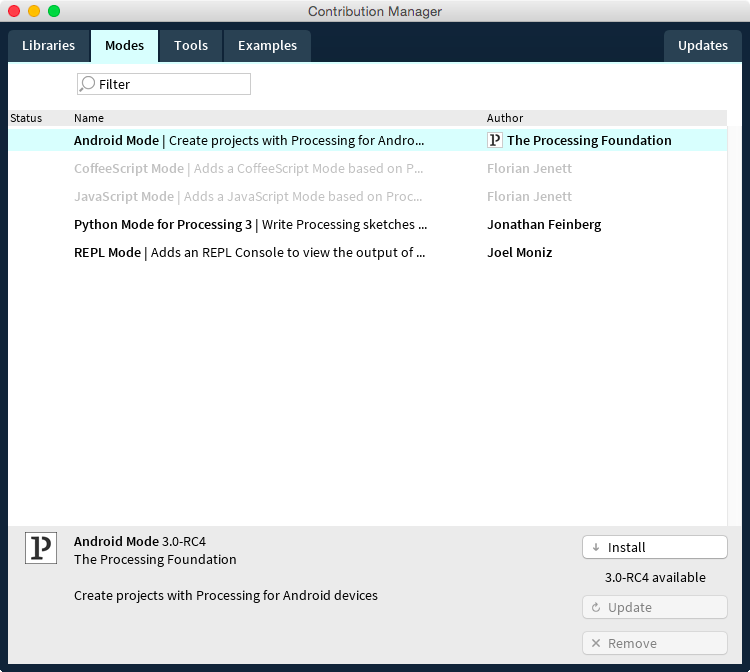
After installing the mode, you will be able to switch into it using the mode selector in the menu bar. Follow the Getting Started tutorial for the first steps with the Android mode.
Option 3: Use Processing for Android as a library
You can also use the Processing for Android core library on its own to develop apps in your preferred IDE. For more details and instructions on using the core library in Android Studio, see this tutorial.
Installing pre-releases and older releases
Pre-release versions, as well as older stable releases, are not available in the CM, and need to be installed manually. Head to the releases section of the GitHub repo for the Android Mode. Select and download the AndroidMode-xyz.zip file for the desired release or pre-release. Uncompress the zip file and then move the AndroidMode folder into the modes folder inside inside the sketchbook folder.
Required Android versions
In order to install your sketches as regular apps or live wallapers, you need a device running Android 4.2 or higher. To install VR apps, you need at least Android 4.4. And to run watch faces, you need a watch with Android Wear 2.0 or newer.